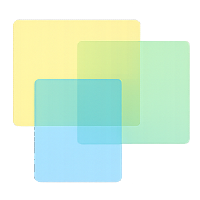Postwid Tutorial
Learn how to master transparent notes for your presentations, interviews, and online classes
Quick Start Guide
Step-by-Step Tutorial
Installation and Setup
Download Postwid from our downloads page and install it on your Mac. Once installed, launch the application and you'll see the transparent window appear on your screen.
💡 Tip: Make sure to grant screen recording permissions if prompted for video conferencing apps.
Creating Your First Note
Right-click anywhere around the transparent window to create a new note. You can choose from different colors, add tags, set timers, or create checklists. Drag and drop to position your notes around the clear area.
- Use different colors to categorize your notes
- Add timers for presentation segments
- Create checklists for multi-step processes
Customizing the Transparent Window
Adjust the size, opacity, and position of the transparent window to fit your needs. Access the settings by clicking the Postwid icon in your menu bar or system tray.
Window Settings
- • Adjust opacity (10-90%)
- • Resize the clear area
- • Toggle border visibility
Appearance
- • Choose note themes
- • Set default note colors
- • Adjust font sizes
Using with Video Conferencing Apps
Position the Postwid window so the clear area aligns with where your face appears in Zoom, Teams, or Meet. Your notes will be visible around you while keeping your face and shared content completely visible.
🎥 Pro Tip: Use the presentation mode for slide timers and topic markers during important presentations.
Advanced Features
Explore Postwid's powerful features to enhance your workflow:
Media & Diagrams
Drag and drop images, GIFs, and create quick diagrams to support your presentations.
Export & Save
Export your note layouts as PNG or PDF files for sharing or future reference.
Frequently Asked Questions
Can I use Postwid with multiple monitors?
Yes! Postwid works across all connected displays. You can position the window on any screen and it will stay on top of other applications.
Is there a limit to how many notes I can create?
The Basic plan includes 5 notes, Professional includes 20 notes, and Enterprise includes 99 notes. You can always upgrade your plan for more capacity.
Does Postwid work with screen recording software?
Yes, Postwid integrates seamlessly with screen recording tools. Your notes will appear in recordings just as they appear on your screen during live sessions.
Ready to Get Started?
Download Postwid now and transform how you present online. Keep your ideas organized without blocking your face or content.